Integration Guide
This page details how to integrate with the Beam Payment Links API, which allows you to create payment links that direct your shoppers to a Beam-hosted checkout page.
This page will take you through the steps to create a payment link, handle the payment process, and manage the payment link lifecycle. For this scenario, we will use a Postman collection provided in the Sample Postman Collection page to demonstrate the API calls.
Steps to integrate with Payment Links API
Pre-requisites:
- Set up the environment variables in Postman for the Beam API, which includes Beam Playground's merchant ID and your API key.
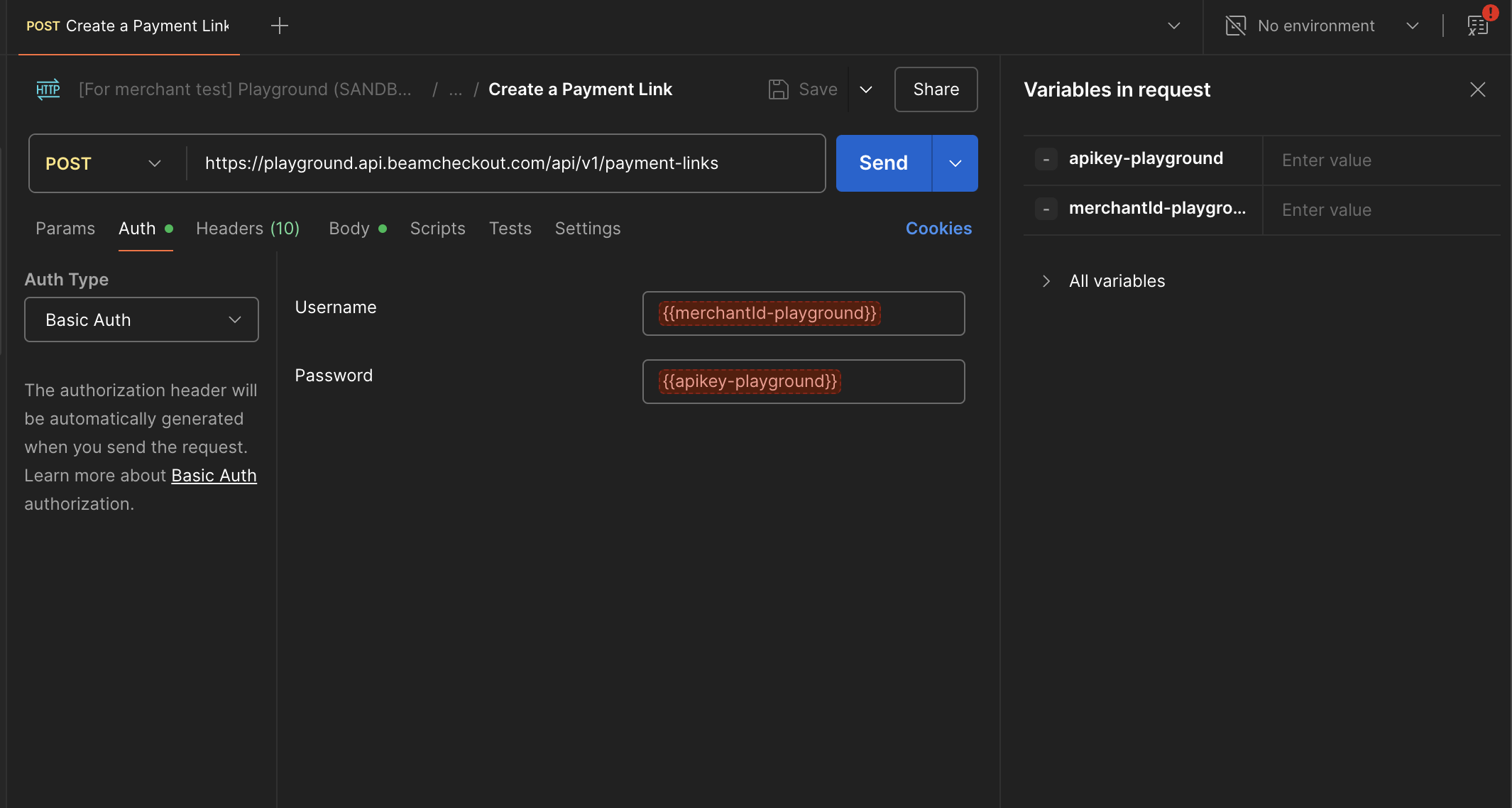
- Create a Payment Link
- When your store needs to accept payments from customers, you can send a request to create a payment link.To
create a payment
link, send a
POSTrequest to the/api/v1/payment-linksendpoint with the required parameters. Here is the sample provided request object for a payment link that accepts card payments, card installments, eWallets, mobile banking, and QR PromptPay:
{
"collectDeliveryAddress": false,
"expiresAt": "2026-06-05T04:20:04.067Z",
"linkSettings": {
"buyNowPayLater": {
"isEnabled": false
},
"card": {
"isEnabled": true
},
"cardInstallments": {
"installments3m": {
"isEnabled": true
},
"installments4m": {
"isEnabled": true
},
"installments6m": {
"isEnabled": true
},
"installments10m": {
"isEnabled": true
},
"isEnabled": true
},
"eWallets": {
"isEnabled": true
},
"mobileBanking": {
"isEnabled": true
},
"qrPromptPay": {
"isEnabled": true
}
},
"order": {
"currency": "THB",
"description": "Pets Shop",
"internalNote": "string",
"netAmount": 100,
"orderItems": [
{
"description": "Cat",
"imageUrl": "https://encrypted-tbn3.gstatic.com/images?q=tbn:ANd9GcQhgTNCuDgVXM3besQcyklPg1UG_yct9CbGEiAqAlFu3SjHmjdWcJtjqpM8on3RGifxrsApvWGqisu49inxSZDFpQ",
"itemName": "American shorthair",
"price": 1000000,
"productId": "automated_01",
"quantity": 2,
"sku": "S"
},
{
"description": "Dog",
"imageUrl": "https://cdn05.zipify.com/TArsw3DvFfNX8o-_adR4MItDEM8=/fit-in/1940x0/6d8d9a148fd542fba5faa74e9aeb5f60/2.jpeg",
"itemName": "Chihuahua",
"price": 1000000,
"productId": "automated_02",
"quantity": 1,
"sku": "XS"
}
],
"referenceId": "order#10001"
},
"redirectUrl": "https://www.beamcheckout.com"
}
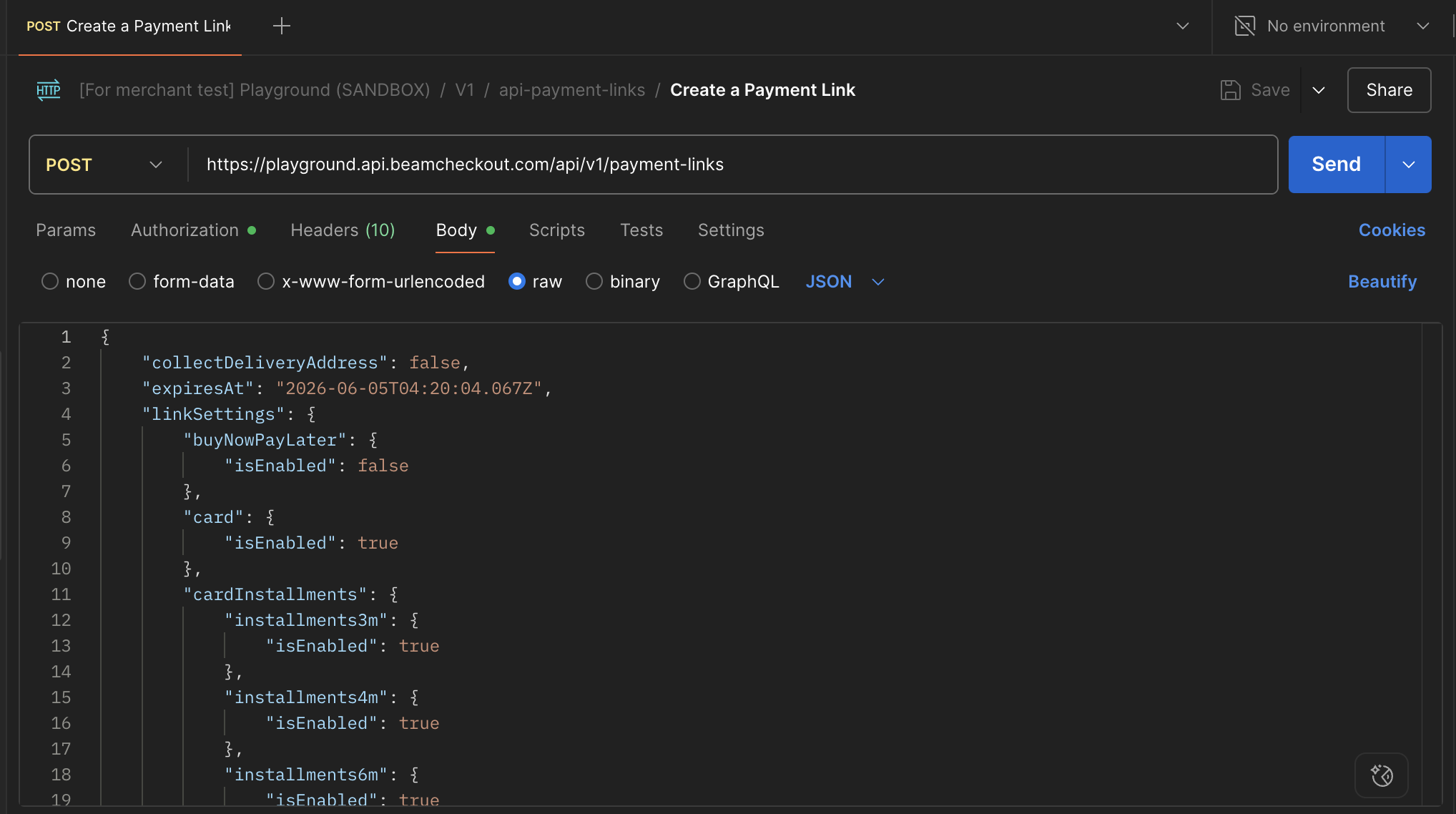
TIP
Example request object for other payment methods can be found in the Postman collection.
- If the request is successful, you will receive a response containing the payment link object, which includes the
idandurlof the payment link. The response should look like this:
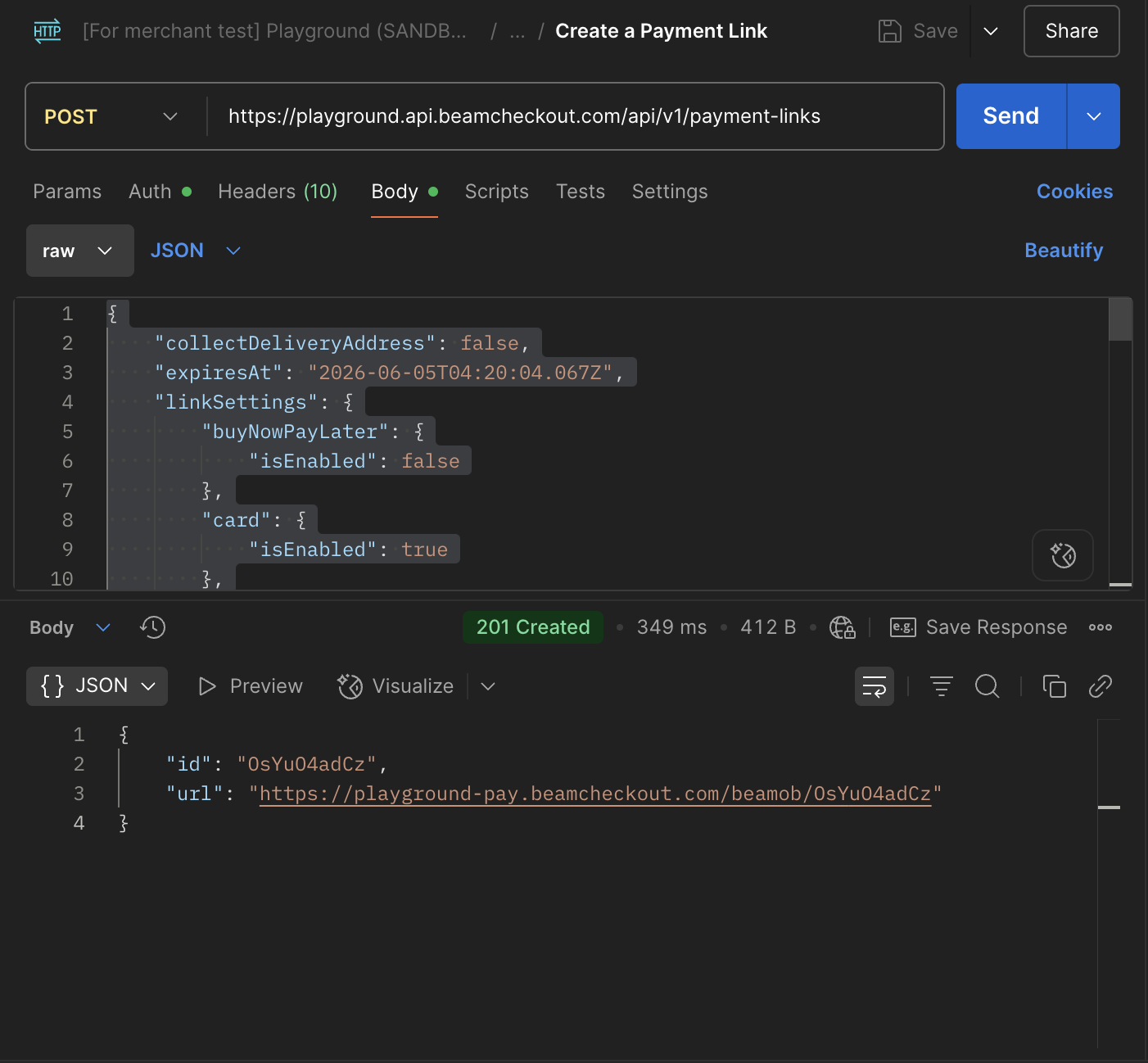
- Redirect Shopper to Payment Link
- After creating the payment link, you can redirect the shopper to the
urlprovided in the response. This will take them to the Beam-hosted checkout page where they can complete the payment.
NOTE
We do not recommend rendering our payment link inside iframe as we attach
X-Frame-Options: DENYheader for security purposes. See more about the header.
- Track Payment Link Status
- You can track the status of the payment link by sending a
GETrequest to the/api/v1/payment-links/{paymentLinkId}endpoint wherepaymentLinkIdis theidfield you received in the response when creating the payment link.
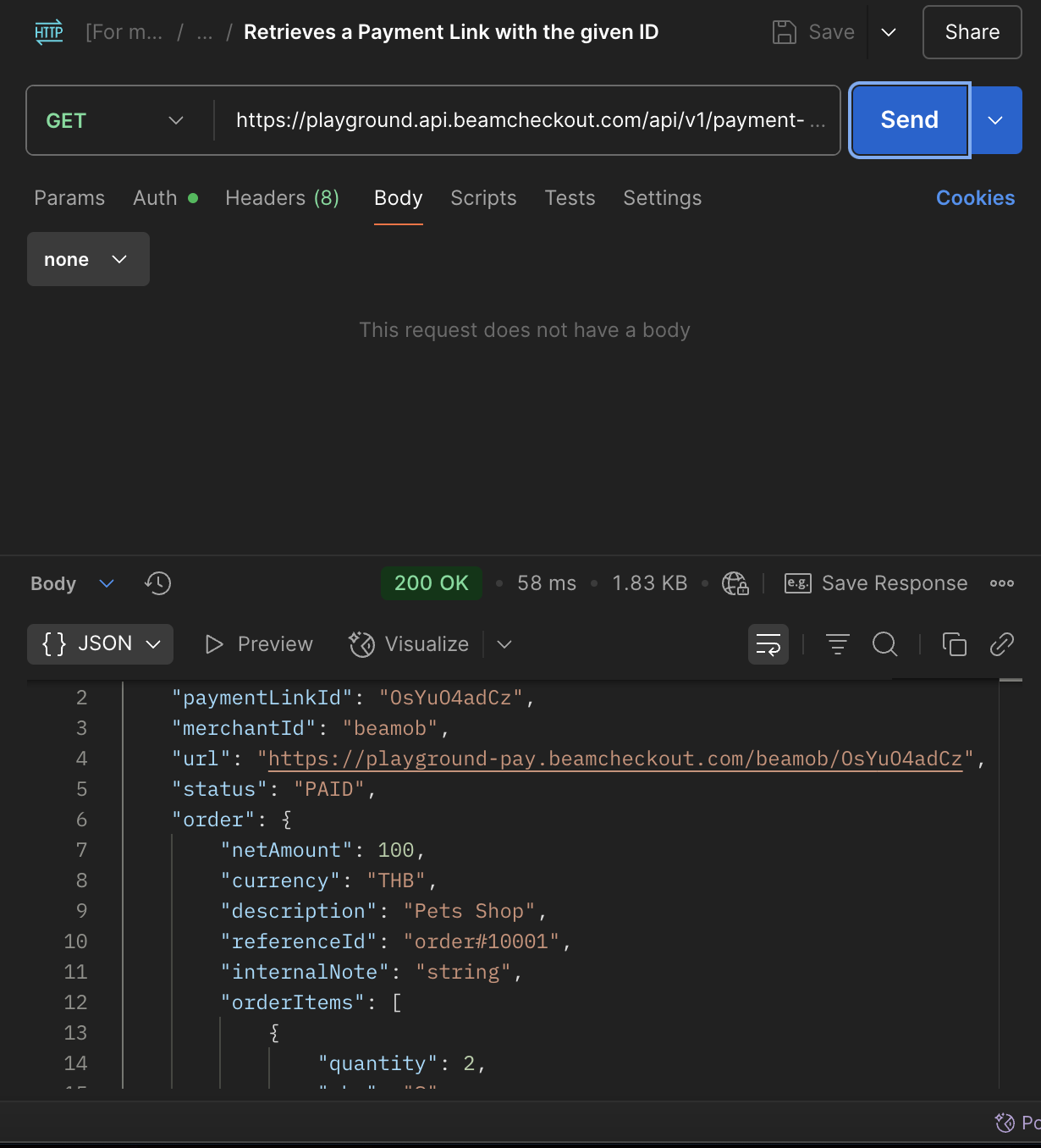
- The response will contain the current status of the payment link, which will look something like this:
{
"paymentLinkId": "rGtqz6DafS",
"merchantId": "merchantId",
"url": "https://playground-pay.beamcheckout.com/merchantId/rGtqz6DafS",
"status": "ACTIVE",
"order": {
"netAmount": 100,
"currency": "THB",
"description": "Pets Shop",
"referenceId": "order#10001",
"internalNote": "string",
"orderItems": [
{
"quantity": 2,
"sku": "S",
"itemName": "American shorthair",
"description": "Cat",
"imageUrl": "https://encrypted-tbn3.gstatic.com/images?q=tbn:ANd9GcQhgTNCuDgVXM3besQcyklPg1UG_yct9CbGEiAqAlFu3SjHmjdWcJtjqpM8on3RGifxrsApvWGqisu49inxSZDFpQ",
"price": 1000000,
"productId": "automated_01"
},
{
"quantity": 1,
"sku": "XS",
"itemName": "Chihuahua",
"description": "Dog",
"imageUrl": "https://cdn05.zipify.com/TArsw3DvFfNX8o-_adR4MItDEM8=/fit-in/1940x0/6d8d9a148fd542fba5faa74e9aeb5f60/2.jpeg",
"price": 1000000,
"productId": "automated_02"
}
]
},
"linkSettings": {
"card": {
"isEnabled": true
},
"cardInstallments": {
"isEnabled": true,
"installments3m": {
"isEnabled": true
},
"installments4m": {
"isEnabled": true
},
"installments6m": {
"isEnabled": true
},
"installments10m": {
"isEnabled": true
}
},
"qrPromptPay": {
"isEnabled": true
},
"eWallets": {
"isEnabled": true
},
"mobileBanking": {
"isEnabled": true
},
"buyNowPayLater": {
"isEnabled": false
}
},
"collectDeliveryAddress": false,
"redirectUrl": "https://www.beamcheckout.com",
"expiresAt": "2026-06-05T11:20:04.067+07:00",
"feeType": "TRANSACTION_FEE"
}
- Handle Payment Completion
- Once the shopper completes the payment, if the payment link is set up with a
redirectUrl, the shopper will be redirected to that URL. Once the payment link is paid, the status will change toPAIDand (if configured) apayment_link.paidwebhook will be sent to your webhook endpoint. The schema for the webhook payload should be the same as the response from the previous step when you queried the/api/v1/payment-links/{paymentLinkId}endpoint.